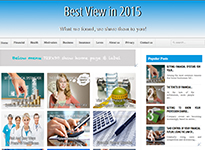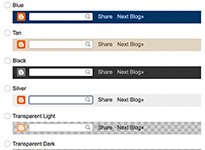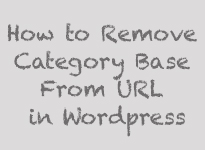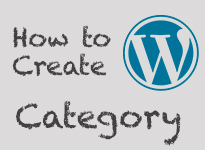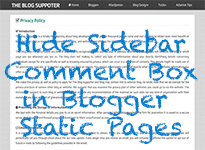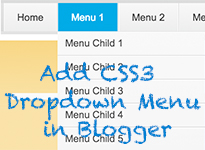How to add CSS Styling to Blogger
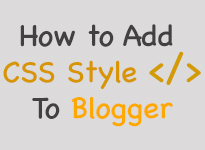
Here is the another tip for blogger user about how to add blogger CSS style to CSS style sheet of blogger template by using customized template function. This tip is very easy and faster than using HTML Editor because it is ready functional that have added to your blog control panel. Sometimes when you add the CSS code list by using the HTML Editor to install some feature for your blog, it would be a bit harder to locate a right position. So, I do hope that this tutorial which is the another way to add CSS code list to your blogger is more beneficially for you. Add CSS Styling Code to Blogger Blog SCC Style Step 1: Login your Blogger Account and click on " Template " to starting this task. Step 2: After you click on Template menu you will see the orange " Customise " button, just click on it. Step 3: In this step you will see the function like below picture, just click on " Advanced ". Step 4: Now you can add your CSS code your the whit