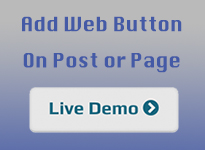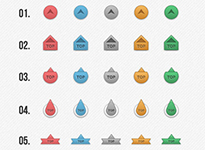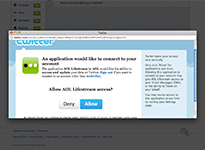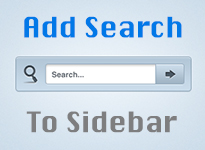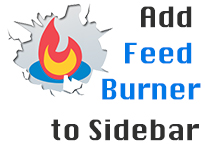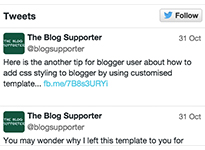How to add Christmas Santa Claus on Blogger

Canta Claus, Saint Nicholas or Father of Christmas is an important figure in the Christmas day. He brings many gifts to share with every kid which are walking across to him. Now the Christmas days are coming very soon so The Blog Supporter will share you the way to add Canta Claus or Father of Christmas on your blog. This below is a tip how you add Canta Claus to you blog. Follow These 4 Steps to Add Christmas Santa Claus on Blogger Step 1: Go to blogger.com and log in your blog account Step 2: Go to " Layout " and then add a new HTML/JavaScribe text box by click on Add a Gadget link then find out HTML/JavaScribe and click on [+] Step 3: Copy this below code and in HTML/JavaScribe <!--www.theblogsupporter.blogspot.com--> <div style="position: fixed; z-index: 65535; left: 0px; bottom: -3px; width:100%; border:0px;"> <marquee><a href=" Add Your URL Here " target="blank"> <abbr title="Follow us at Facebook&qu