How to Create Instant Articles For WordPress

Beyond providing a good experience for the article readers, you should create an Instant Articles App and while the Facebook approve your Instant Article Application, you can manage your articles from Content Management System (CMS). Thus, you can provide easier tool to your article readers
Today I would like to share you about how to create Instant Article for WorldPress Blog and Website. So you need to read this article clearly and following the guideline one by one.
How to Sing Up Instant Articles For WordPress Website?
To sign up Instant Articles for Blogger CMS, I would like to recommend you to use a custom domain name for your blog.Step 1: Install Instant Articles Plugin For WordPress Website
To start creating an Instant Articles you need to download or install plugin Instant Articles for WP from your Wordpress Website dashboard.
Step 2: Connect the Plugin to Facebook
One you install the plugin, you need to create an Application (APP) on Facebook to contact your Instant Articles to your Facebook page. Then you just need App ID and Secret ID to connect it.- Create Instant Articles App
Now go to Facebook Developer Web Page then make sure that you log in your facebook account. Then click on "Add a New App" button and choose for "Website" and to continue please following these steps.- Now click "Skip and Create App ID" button
- Provide your App name
- Provide Contact Email Address
- Choose "App for Page" category
- A final step, I suggest to getting in touch with "Create App ID" button.

- Provide Web URL to Facebook App
To allow Facebook App quality your website, you have to provide specific URL to connect your website to your Facebook App.- Go to "Settings"
- Click on "+Add Platform"
- Select for "Website"
- Provide URL in the form
- Click "Save Change" button.
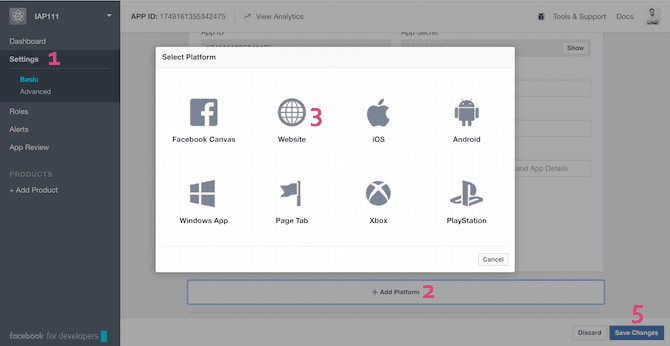
- Publish Your App
Now you are almost done, just go to "App Review" and then publish your App by select "Yes"
- Login Activation
Now it is time to connect your Instant Article plugin to your Facebook app as following steps.- Copy your App ID from your Facebook App then paste it into your Plugin Activation that is on your WrodPress website dashboard.
- Click on "Show" button to show your App Secret and then copy it and paste into your Plugin Activation that is on your WrodPress website dashboard.
- Click on "Next" button.
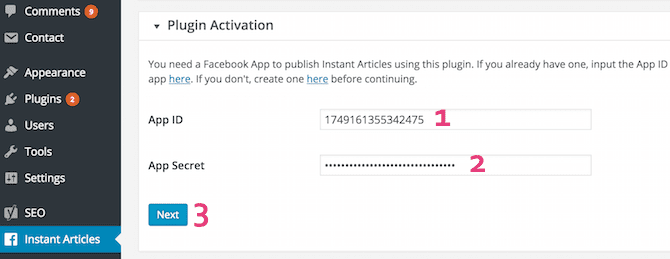
Step 3: Connect Your Instant Article App to Facebook Page
After your click on Next button, you will get a blue button that allow you to login Facebook and select the Facebook Page where you will be published Instant Articles.
- Select Your Facebook Page (Method 1)
- Click on "Login to Facebook" button.
- Click on "Continue as ...".
- In this step, click on "OK" button to reach to another step.
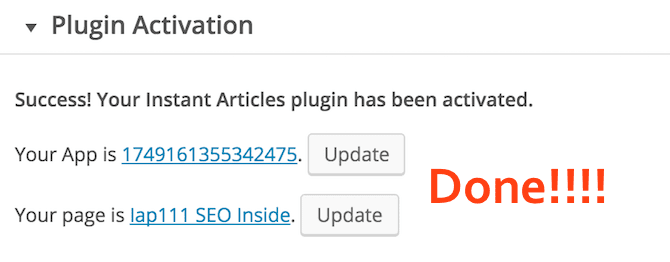
Step 4: Claim Website URL
After you have selected the Facebook page, you will be asked to provide your website URL intend to use for articles. The URL your provided is the main one for example blogsupporter.com. To claim URL you need to add a meta tag provided from your registration to your HTML <head> tag.- Go to Your Facebook Page, click on "Publishing Tools"
- Click on "Configuration"
- Copy meta tag and paste into your HTML <head> tag
- Provide your domain name in the URL form
- Click on "Claim URL" button to submit.
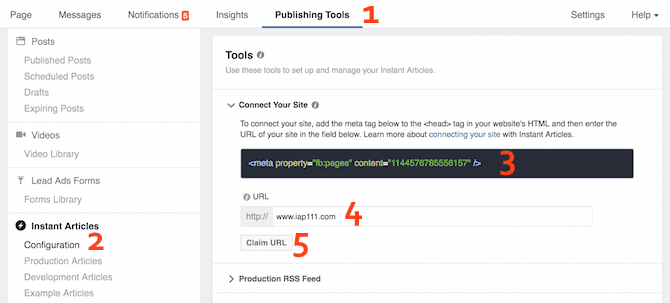
Step 5: Create Articles by RSS Feed
Facebook found that publishers need a tool to publish articles to the web and mobile application for readers. Thus Instant Articles will publish directly from your Content Management System (CMS). So you can sync your website and blog with Instant Article through Facebook's publishing tool, as RSS Feed or by and API and below are tutorial for Blogger and WordPress Management System (CMS).Now please kind review from step 1 to step 4 and make sure that all steps are successfully completed, otherwise, you will bet get this step.
- Click on Production RSS Feed
- Provide feed/instant-articles after your web URL
- Click "Save" button.

After your submit your RSS feed, it will under review for 3 to 5 days and then it will be a magic after they approve your application.
Step 6: Customize Styling
Everything is done from step 1 to step 5, and this is the another option that you can customize or create a new template style for your application. This style allows you to change font size, font color and upload your logo for your App.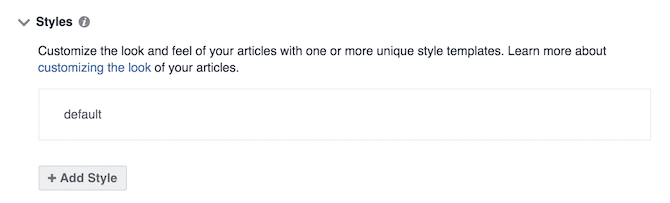
These are all results that I am sharing with you about how to create Instant Articles for WordPress website and I do hope that you will be acknowledged for these 6 steps to getting Instant Articles for your website. Otherwise, if you are using blogger to get approval for Instant Article you migh need to use the Instant Articles for Blogger tutorial.


