Adsense Page-Level Ads For Mobile Friendly
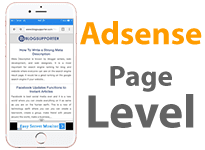
I do believe that you might be love mobile temple or responsive template for your blog or website because it has a power for every view on the mobile and let your visitors enjoy with it. The mobile friendly for a website is one that display your website in a correctly on mobile view.
Thus, Adsense page-level is a topic that I will share by today. Add Google Adsense page-level to monetize your ad to effort your website template.
What is Adsense Page-Level?
Adsense page-level is a new kind of ads format that innovative method for you to monetize your website contents. Use the Adsense page-level ads to effort ads on your website and especially for the mobile view. When you use page-level, you can place the same ad code on the same page and many your want, then it will exchange automatically and it optimizes time to show your ads. This performed well for user experiences.What is the Benefit of Adsense Page-Level?
Why do you need to use Page-level? What benefit you get from this innovative ads?. Well, you will see something change after your add the page-level code into your website HTML. Then the benefit found such as:- Provide a new experience to your website visitor.
- Stop ads that show more than 3 Units.
- Good show on mobile page view.
- Increase your revenue.
Ad Formats For Mobile Friendly
Add page-level ads to your website and blog to get a great page view through mobile. The ad will show full size at the bottom the mobile screen. It optimizes your ads to show them effectively and following to users mobile screen.
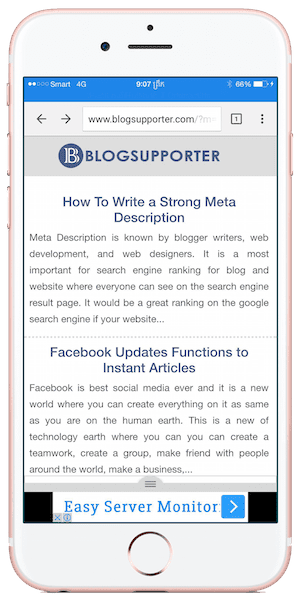
How to Setup Page-Level?
Please Following this below guide within few steps to setup page-level while you are on the Google Adsense account or log in your Google Adsense before processing it.- Click on My Ads menu.
- Click on Page-level-ads on the left navigation bar.
- To allow it works on mobile, please switch the Anchor and Vignette ads function on .
- Click on Get Code button to get a code.
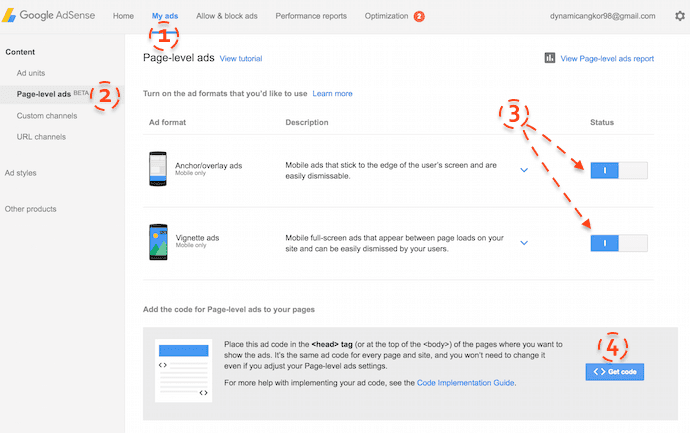
How to Add Adsense Page-Level on Blogger Blog?
One you got the Google Adsense Account and place some code it to your website, then you can setup page-level ads for your website. The below guide is a way to setup Adsense page-level.Step 1: Login Your Blogger Account.
Step 2: Select a blog that you would like to add the code, Then click on Template on the left of the navigation bar.
Step 3: Click on Edit HTML button.
Step 4: Add the page-level code in the Blogger blog HTML: Now you got a code from you setting up page-level then copy it and paste in the head section or below the <head> tag of your blog HTML code area.
Step 5: After added the code in your blog head section then click on Save Template button to change.
How to Add Adsense Page-Level Ads on WordPress Site?
If you are using WordPess CMS, you might need the below tutorial that will guide you to add page-level on the WordPress website.Step 1: Login Your WordPress Website.
Step 2: When you are on the dashboard of your website. Just reach to the head section <head> tag.
- On the left navigation bar, just click on Appearance
- And click on Editor.
- Find out and Click on head.php on the right of the navigation bar.
- Paste the page-level code in suitable place (below head section).
Step 3: Everything has done, just click on Update File button.
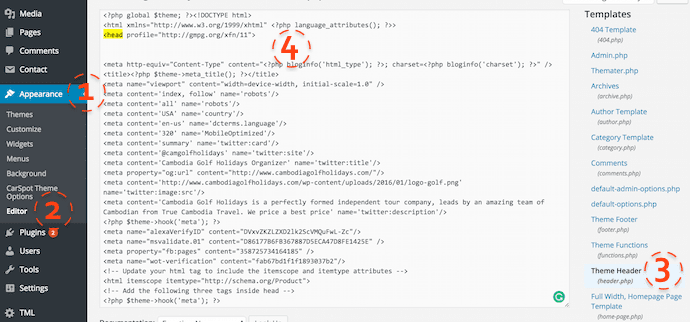
Now you are ready set up and add code to your website, then you will see something change within your ads that added to your website and especially, the add view on mobile friendly.


